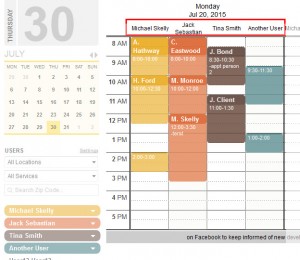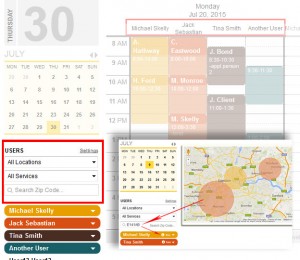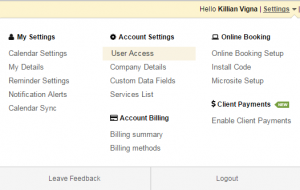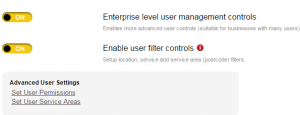Updates: Multi-User Usability
Posted on August 4, 2015 by Killian
Updates: Multi-User Usability
At YellowSchedule, we’re always looking for ways to better our appointment scheduling software. We reached out to you, our customers, to find just some of the little things we can do to make life that little bit easier for you.
We wanted to let you know that we made two new major improvements to the Multi-user usability of YellowSchedule.
1) User listing and 2) User filters
1) User listing across the top
For our first improvement, we have replaced the old choc-a-block viewing of multiple users stacked one on top of the other, by sequentialy listing all users across the top of your appointment calendar in day view.
This makes it easier to see “who is doing what” in an instance.
Can I re-arrange my patient appointments with a different user?
Yes, simply click on the appointment you wish to re-arrange and drag the appointment across to the new users’ slot.
Now your appointment will be automatically scheduled under a new user, and your automated reminder will be sent out to inform and remind your client.
2) User filters
Do you have more than one user working off of your account, or have several users who location very week to week?
With our handy new ‘User Filter’ functionality, Administrators of accounts containing more than one user onn their appointment book can now use filtering controls to select only the users who perform a certain service or are based in a specific location.
But wait, that’s not all, you can even setup post/zip code zones and perform a search on your team to see who is in range of a specific location.
To switch ‘User Filters’ on, just follow these steps.
• From the Calendar view;
Go to ‘Settings’ at the top right of the screen.
In the dropdown menu, click ‘User Access’ under ‘Account Settings’.
Switch on both ‘Enterprise level user management controls’ and ‘Enable user filter controls’.
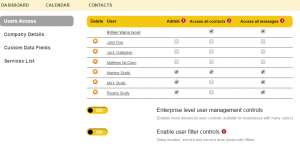
If you wish to setup User service areas for your staff you can do this in the “User Access” area by clicking ‘Set User Service Areas’.
This will allow you to see the location your user will be working out of.
We welcome your feedback on these useful new multi-user features.
As always, we’re available at your beck and call, so feel free to contact us by mail or on the Yellow phone should you ever experience any difficulties, or just fancy a chat!
Start organizing your business Today!