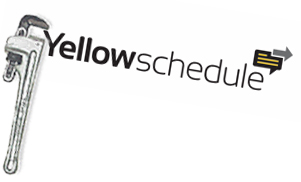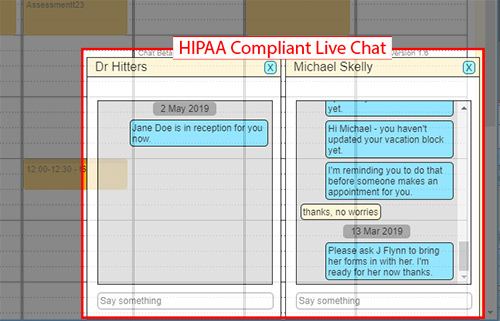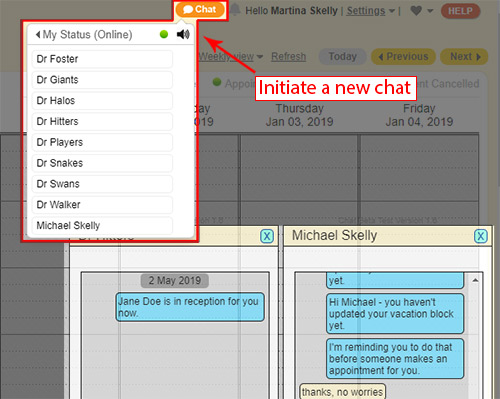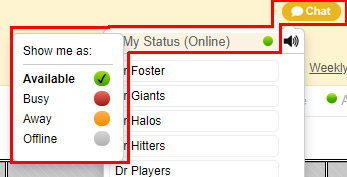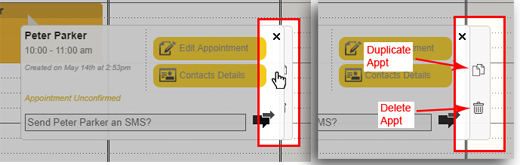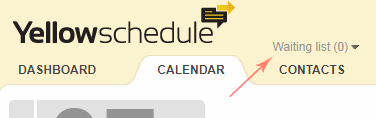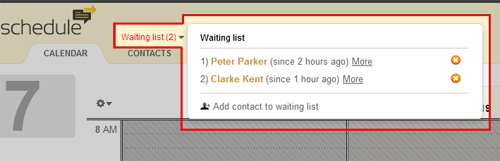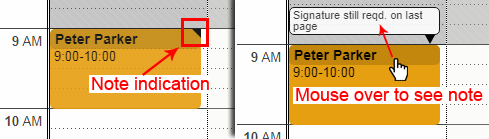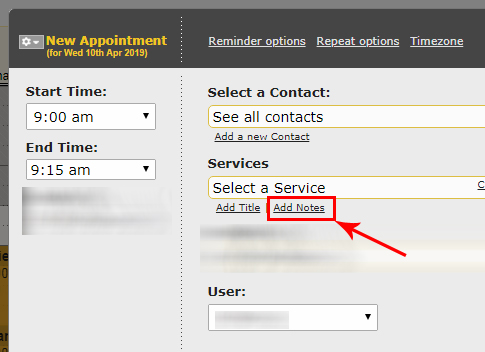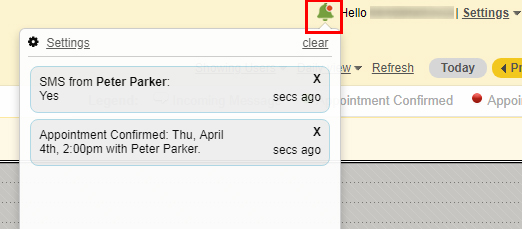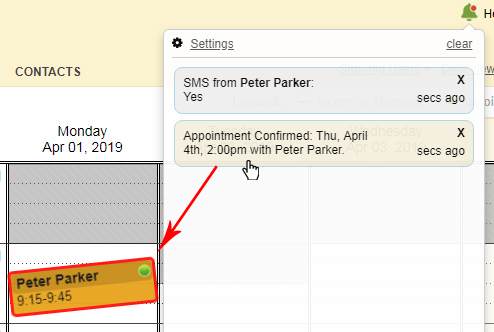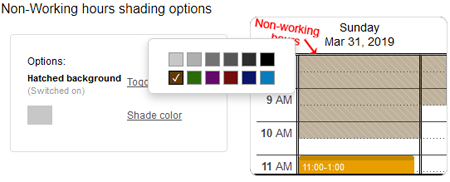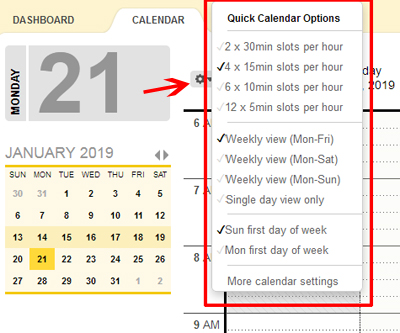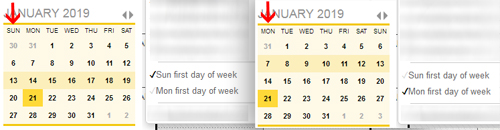Yellow Schedule Product Updates
System maintenance window upcoming
Posted on August 30, 2019 by Michael
We have an upcoming scheduled maintenance period due for Sunday Morning the 2nd of September at 5:00am (GMT). Our firewall is to be upgraded. It’s expected that during this change-over period our service will be offline for a few minutes while the new firewall is activated.
We have timed this maintenance period to happen during a timeframe with the least amount of disruption possible.
(FIXED) – SMS delays in UK and Ireland this morning
Posted on July 9, 2019 by Michael
There is an issue sending SMS messages this morning (9th July 2019) in UK and Ireland. This is resulting in delays for outgoing reminders. We apologise for the inconvenience for you and your clients. We are working with our provider to try remedy this as quickly as possible and will update further once the problem is fixed.
_________
UPDATE: text messaging is now back online and fully functioning.
HIPAA-Compliant Live Chat
Posted on May 30, 2019 by Michael
Our HIPAA-Compliant Live Chat function is now finishing testing and is ready for group users to see in action. This allows secure digital communications between users in team accounts.
All messages are encrypted and secure. Live Chat is quick, simple to use and much safer than email.
If livechat is enabled on your account the “Chat” icon will be visible at the stop of the screen. This icon can be used to start a new chat.
The chat icon also gives access to chat controls such as setting your status (Online, Busy, Away etc) and ability to mute chat sounds.
If a user is not online when you send them a chat message they will get an email notification alerting them of the new chat message.
Please let us know your thoughts on this new chat system and if there’s an additional functionality you’d like to see with it (eg: group chat?)
PS. Live chat is not supported on Internet Explorer and Microsoft Edge browsers, but you can easily download a modern browser such as chrome if you want to use these features.
New pop-out appointment options
Posted on May 14, 2019 by Michael
We have introduced a new ‘pop-out’ option system on appointments to give additional functionality and also to reduce the number of clicks required to perform some appointment tasks.
When viewing an appointment simply hover over the right-hand part of the box with the mouse to see more options pop-out. Right now you can try out our new option to duplicate individual appointments. Use duplicate to quickly set up a new appointment for a contact by just making a copy of their last appointment. You can also delete appointments from here instead of having to go fully into the edit appointment dialog box.
Keep your eye on this new menu bar over the coming months as we are likely to add in further additional options here. As usual, please let us know if you’ve any feedback.
New feature – waiting lists
Posted on May 7, 2019 by Michael
We’ve provided a new feature to allow you to easily create and maintain client waiting lists for when things get a bit busy.
We’ve kept it easy and a client can be added to the waiting list in as little as two clicks. When you create an appointment with a client on the waiting list they’ll be automatically cleared from it.
Usage of this should be self-explanatory, but do let us know if you’ve any questions. As always your feedback on this useful feature is much appreciated.
Popup notes directly on calendar
Posted on April 9, 2019 by Michael
We’ve updated the calendar so you can now see a small tag on appointments that have notes entered. Mousing over these appointments will popup the entered note over the top.
This lets you quickly get more content about appointments directly from your calendar view. As a reminder notes can be easily entered when adding or editing appointments using the “Add Notes” option.
As usual, please let us know if you’ve any feedback on this powerful new feature.
Upgraded notification system
Posted on April 4, 2019 by Michael
We’ve introduced an upgraded in-app notification system. Notifications can be seen by clicking the new bell icon at the top. The default icon is gray, but when there are new notifications it will appear green and blinking.
Clicking (or hovering over) notifications will ‘wiggle’ the relevant appointment within the calendar letting you immediately see which appointment has been updated.
The “Settings” option will bring you to Notification alerts where you can now select which events you would like to receive a notification for (for example each time a client books a new appointment, or each time a client replies to a text reminder).
Please let us know if you’ve any feedback on this new option!
Shading updates of non-working hours
Posted on February 5, 2019 by Michael
We added options to control the appearance of users non-working hours. This can be found under “Settings” (top right menu) > “Calendar Settings”. This can make it clearer for administrators who are scheduling groups of users. These controls can only be seen by “Admins” on the account, but once changed will affect how all users on the account see it. As before, shading can still be turned off completely where it’s not wanted.
Quick calendar options usability update
Posted on January 21, 2019 by Michael
We’ve introduced a quick calendar settings menu available directly from the main calendar page.
This option allows for instant changes to the calendar including:
1) Changing the slots per hour setting. This controls the amount of detail visible in the calendar by changing the amount of time each slot takes up.
2) Changing the number of days visible per week.
3) A new option to allow switching between Sunday and Monday as the first day of the week.
Any changes made immediately update either the large or small calendar views.
Feedback on this new feature is much appreciated.
Text reminder delivery delays (14 Jan)
Posted on January 15, 2019 by Michael
There was an issue processing queued SMS scheduled for sending to clients on 14th Jan 2019. This resulted in delays for some outgoing reminders. We apologize for the inconvenience for you and your clients. This issue is now resolved and all scheduled reminders should be going out on time again.
We are looking into ways to modify our reminder queuing system to ensure that the queue cannot become stuck in a similar manner again.