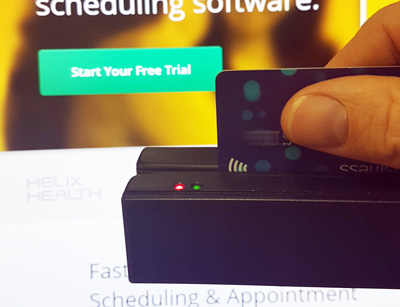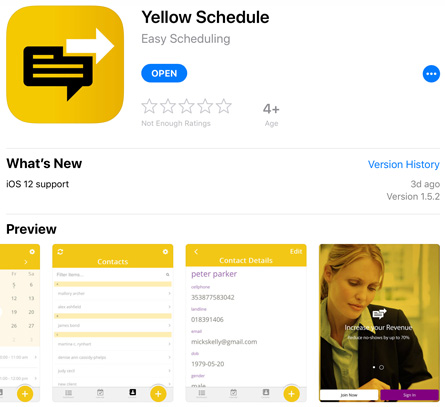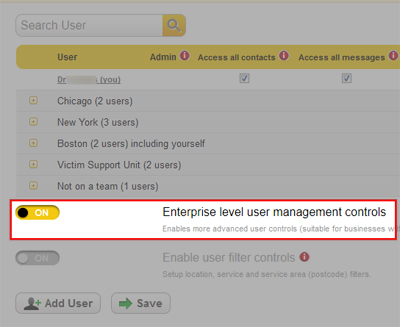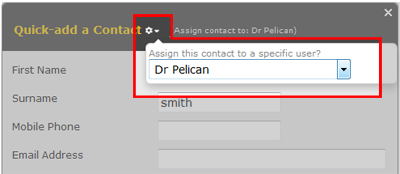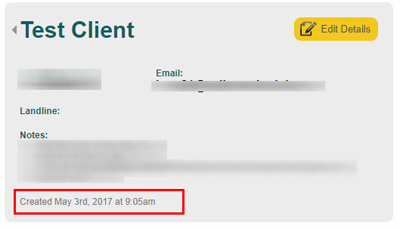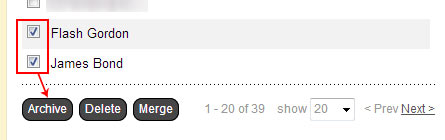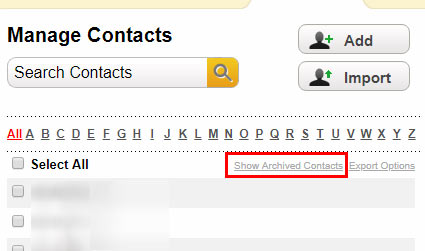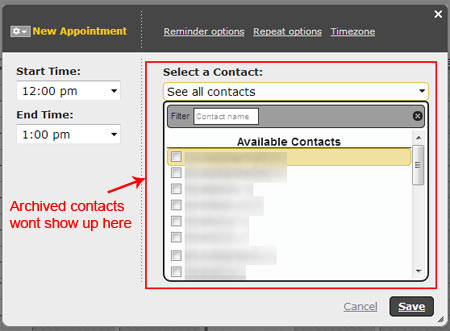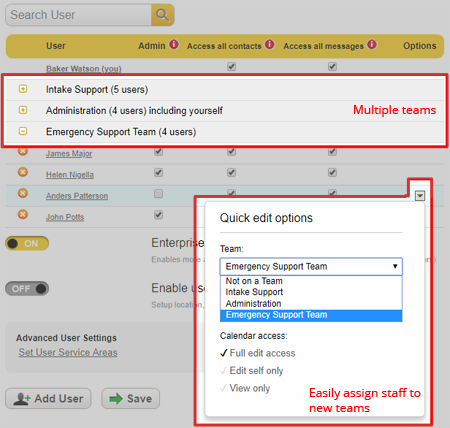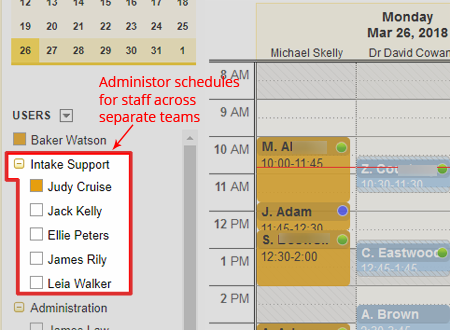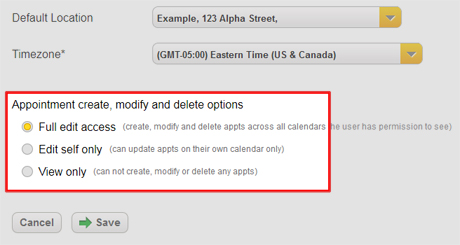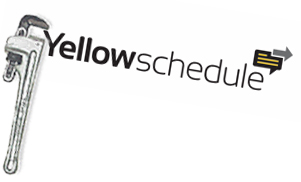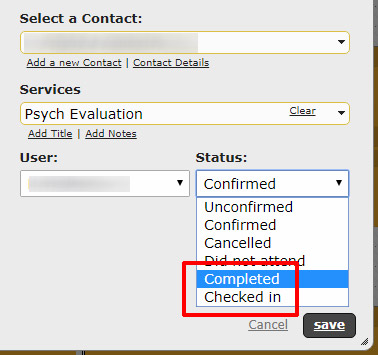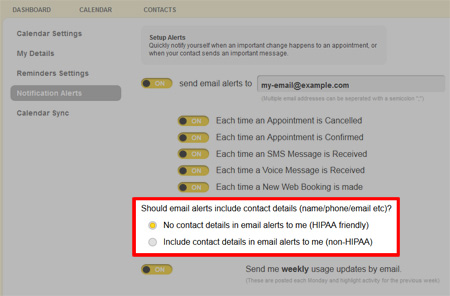Yellow Schedule Product Updates
Swipe to gather client card details
Posted on November 7, 2018 by Michael
Any typical USB Swipe Magnetic Swipe Card Reader can now be used to gather client card details for billing. We made a simple youtube video of how this works: Using magstripe card read to gather client card details for later billing
Once client payments are enabled in YellowSchedule just swipe the card while in the “contacts” page. It will enter the card details and you’ll just need to enter the 3 or 4 digit CVC code and click save.
Not started yet with payments? See how easy it is to use YellowSchedule to begin taking payments from clients https://www.yellowschedule.com/support/enabling-client-payments/.
Not sure which card reader to use? Check out this list of cheap card readers on amazon!
Update to iPhone/iPad app
Posted on October 26, 2018 by Michael
We’ve released a new version of the YellowSchedule user app (1.5.2) for apple devices. This version fixes keyboard and stability problems affecting any devices running the latest version of iOS (12). If you are experiencing any problems we recommend updating the YellowSchedule app version.
Assign contacts to other team users
Posted on September 20, 2018 by Michael
We now have the ability for users to create contacts on behalf of other users. This is useful for team accounts where there are controls over which users can see specific contacts and where secretarial users may want to create contacts with a specific clinician as the contact “Owner”.
To use this new option you must first be configured to have advanced user controls switched on. An admin user can switch this on by going to -“Settings” (top right menu) >> -“User Access” >> “Enterprise level user controls”.
Then when creating a contact in the system you’ll notice a new settings icon at the top. Clicking this will bring up the names of other users who a contact can be assigned to.
Lastly as part of this update we also included the date and time that contacts are created
Archive to keep your team efficient
Posted on August 28, 2018 by Michael
Instead of deleting contacts that have dropped off, try archiving old contacts instead. This keeps the active contacts that your team needs ready at your fingertips and lets you make active again any old archived contacts if the need later arises.
Archiving a contact removes it from the primary display, and dropdown lists and helps keep your YellowSchedule experience fast.
You can manually archive contacts (as seen in the screenshot below) or you can contact us to set up an automatic rule. An automatic rule might look something like “all contacts who’ve not had an appointment in the last 6 months should be archived”.
If you wish to see (or make active) archived contacts. You can do this by using the “Show archived contacts” option.
Archiving of old contacts will help keep your interface fast and your experience as effecient as possible.
YellowSchedule administered voip number
Posted on May 28, 2018 by Michael
We have a small amount of phone numbers that we use to allow our business customers send text message reminders to their clients on.
Some of these numbers are 520-413-7474, 647-931-1551, 647-931-4747, 415-992-6511, 804-409-9944, 844-575-0910, 844-575-0905, 844-575-0100, 844-575-0910. If you have received a reminder text message from one of these numbers and you’ve reached this page after looking up one of these numbers.. well there’s likely no need to worry as they are reminder messages which have been generated on our scheduling system. Often the message will contain an appointment date and time that you have been scheduled for and invite you to reply to it with a “Yes” message to confirm your appointment.
If you’ve any further worries you can email us at info@yellowschedule.com.
Multi-team advanced administration
Posted on March 26, 2018 by Michael
We’ve updated the system to provide improved multi-team support available for larger team and enterprise accounts.
Easily create and manage teams within the system. Assign users to teams and control “who see’s what” within the teams.
Please note that multi-team mode is disabled by default. Please contact us at support@yellowschedule.com if you would like to enable multi-team support.
User level calendar read/write controls
Posted on February 23, 2018 by Michael
We have introduced a way to provide admin level control over which users have access to make changes to appointments across calendars on our team and enterprise accounts.
When setting up a user there’s three settings. Users can have:
1) Full write access to all calendars.
2) Write access to only their calendar, but view only access to co-workers calendars.
3) View only access to all calendars.
This works in tandem with the existing permissions system to give finer control over who can change appointments. So, for example, an individual user may have access to only a single team within part of a larger company. With these controls, they may still be able to view their peers’ calendars, but they can be prevented from changing them.
If you want to try out these controls but don’t see them in your account please shoot us a support message to enable this option on your account.
System maintenance window upcoming
Posted on February 14, 2018 by Michael
We have an upcoming scheduled maintenance period due for Sunday Morning the 18th of February at 7:15am (GMT). The software on our firewall is to be upgraded which will require a reboot of the firewall. It’s expected that during this reboot our service will be offline for a few minutes while the firewall restarts.
We have timed this maintenance period to happen during a timeframe with the least amount of disruption possible.
Addition of custom appointment statuses
Posted on December 14, 2017 by Michael
One of the most user-requested features recently has been a way to add customizable status options for appointments – beyond the fixed options of “Confirmed”, “Cancelled” and “Did not attend”.
This option is now finally available. Custom statuses integrate with the rest of the system filtering through to the calendar and dashboard. Color-coding means the appointment shows up with a new colored ‘dot’ indicating the appointment status directly from the calendar.
See the support document to see how to setup custom appointment status options. Please note that custom appointment statuses are not currently supported on the mobile app.
Alert notification updates
Posted on September 27, 2017 by Michael
Our alerts system notifies you when something important has changed in your schedule. We’ve updated it to remove any contacts details from the alerts by default. There is an option under “Settings” > “Notification alerts” to allow you to continue to see contacts details in the alerts if necessary.
We’ve also prettified the alert template a little to bring them up to the standard of our other system generated emails!