Yellow Schedule Support
Syncing with Outlook Calendar Directly
To sync with microsoft outlook calendar directly go to :
1) My Settings (top-right)
2) Calendar Sync
3) Import data with Outlook
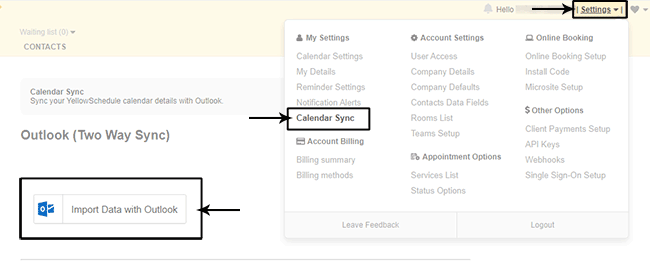
If you are not already logged into Outlook it will open a microsoft box allowing you enter your Outlook email address and password to retrieve your calendar data. Enter your outlook email address and password here to continue.
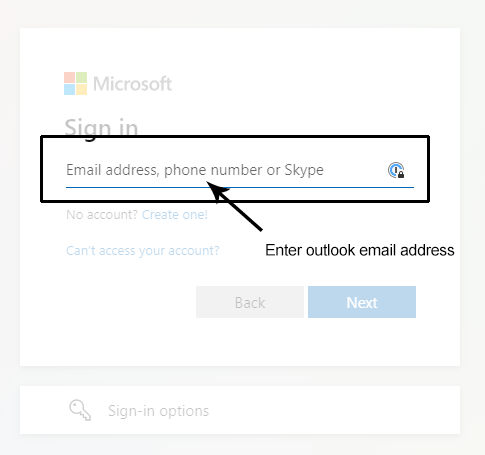
Now that it has retrieved your information it will display a list of calendar feeds on your outlook account that you are able to sync with. (You can also choose the option to "Create a new calender in my Outlook account" which will seperate any Yellow Schedule appointment from your own personal calendar and keep Yellow Schedule appointments in a different feed)
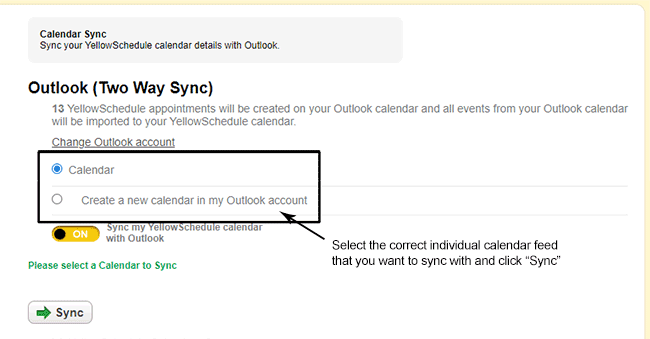
Select the individual calendar feed that you wish to sync with and click on "Sync" (please take a moment to ensure that your are selecting the correct feed as it's a little tricky to break the sync and start again!)
If there is a lot of calendar data on your Outlook calendar it may take a while to complete the sync, this process will finish in the background.
Please bear in mind that this is a 2-way sync. So moving or deleting a calendar appointment on one calendar will directly affect the other calendar!